|
To find an event in the Calendar
Manager:
1. Login to the Calendar Manager.
The Reviewer Calendar Management window displays a list
of all pending/modified events by default.
NOTE: The URL is events.vcu.edu/manager
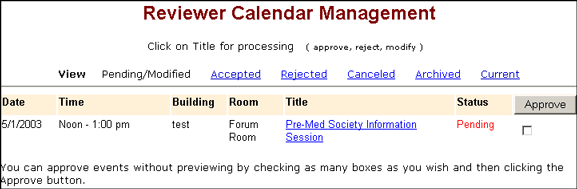
2. From the View Toolbar, click
the Current view to
display a list of all
events assigned to the Reviewer (excluding archived events).
Events are sorted by date.
NOTE: Deleted events can only
be viewed from the Current
view.
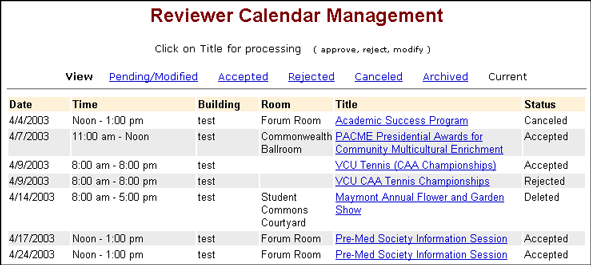
3. To find
an event, select Find
from your browser's Edit
menu. A Find dialog box opens.
Tip: Use the keyboard shortcut
CTRL + F to open the
browser's Find dialog box.
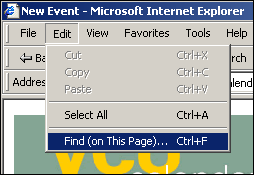
4. Click your mouse pointer
into the Find field. Type your search text. For
example: To find an event by date, type the date (m/d/yyyy)
into the Find field and click Find
Next.
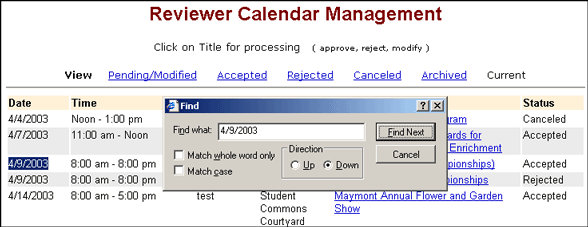
NOTE: The browser's Find feature
is limited to searching only the text displayed in an open
window. For more information on your browser's Find feature,
consult your browser's user documentation.
5. Continue clicking Find
Next until you find the event you are searching
for. Click Cancel to
close the Find dialog box.
Top
| Back | Home
|

