|
Warning: Deleting
an event deletes the event from the VCU Events Calendar.
The system purges deleted events nightly. Purged events
cannot be recovered.
Only events with approved status
can be deleted. To delete an event from the Reviewer Calendar
Management window:
1. Login to the Calendar Manager.
The Reviewer Calendar Management window displays a list
of all pending/modified events by default.
NOTE: The URL is events.vcu.edu/manager
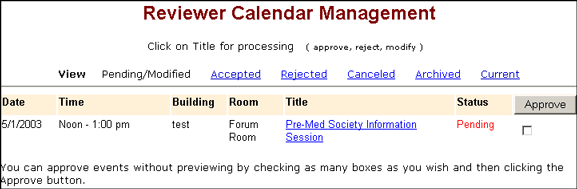
2. On the View Toolbar, click
the Accepted
link. A list of all
accepted events assigned to the Reviewer displays.
Tip: To find text quickly in
a page, use the browser's Find
feature.
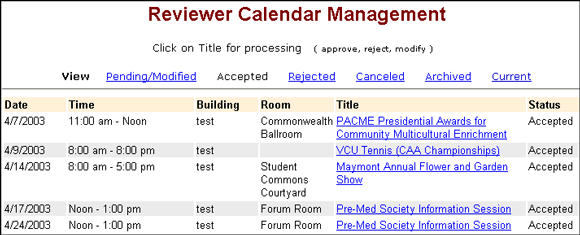
3. Click the title of the event
to delete. The Event Review summary displays.
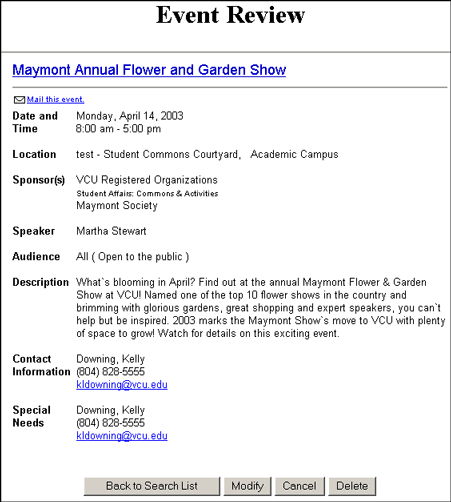
4. Click the Delete
button. A prompt displays requesting the reason for deleting
the event. From the menu, select a reason for deleting the
event or enter another reason in the field provided. The
reason provided appears in the email
notification sent to the Requester notifying them why
the event was deleted.
NOTE: If you do
not want to delete the event, click the Do
Not Delete Event button. The Event Review summary
page displays again. Click the Back
to Search List button to return to the Reviewer
Calendar Management window.
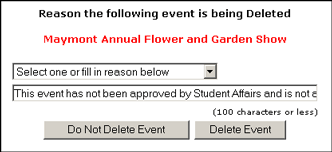
5. To delete the event, click
the Delete Event button.
A confirmation box displays. Click OK
to confirm removing the event from the calendar. If you
do not want to delete the event, click Cancel,
then
click the Do Not
Delete Event button
and return to the Event Review summary page.
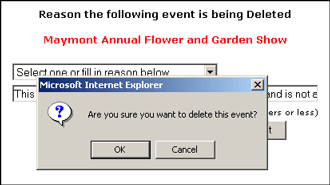
6. If you select OK,
a window displays confirming the event was deleted. Return
to the List of Events to Review
and continue processing events, or to the VCU
Home page. To quit the Calendar Manager, close
the browser window.
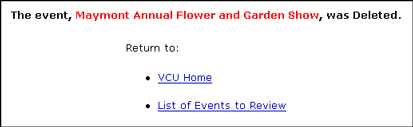
Top
| Back | Home
|

