|
To modify an event from the Reviewer
Calendar Management window:
1. Login to the Calendar Manager.
The Reviewer Calendar Management window displays a list
of all pending/modified events by default.
NOTE: The URL is events.vcu.edu/manager
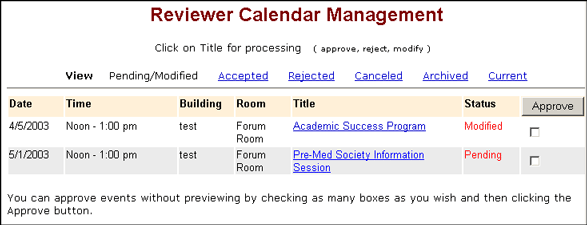
2. On the View Toolbar, click
the Current
link. A list of all
events assigned to the Reviewer display (excluding archived
events).
Tip: To find text quickly in
a page, use the browser's Find
feature.
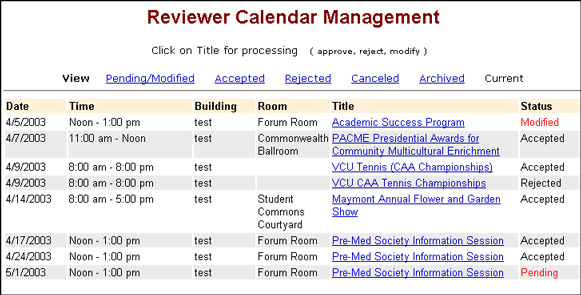
3. Click the title of the event
to modify. The Event Review summary displays.
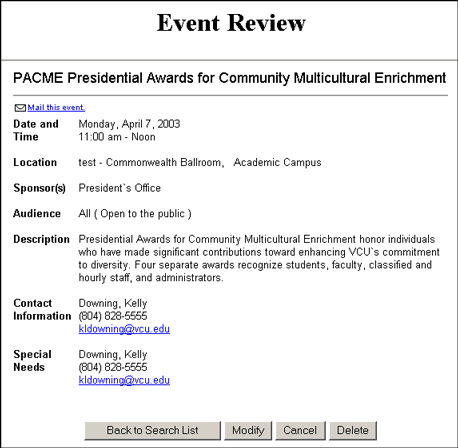
4. Click
the Modify button. The
Event Review Form opens, displaying all fields in edit mode.
Make your changes to the event.
NOTE: Only changes to event
time or location will trigger an email
notification to the Requester and the assigned Reviewer(s).
The event will need to be reviewed and processed again (either
approve, modify, or reject).
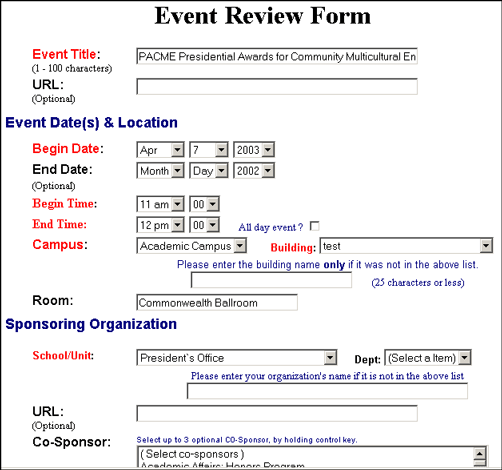
5. Click the Save
Changes button to save changes to the event.
The Event Review summary displays again with a message that
the event is being modified.
NOTE: A message also displays
in the VCU Events Calendar that the event is being modified.
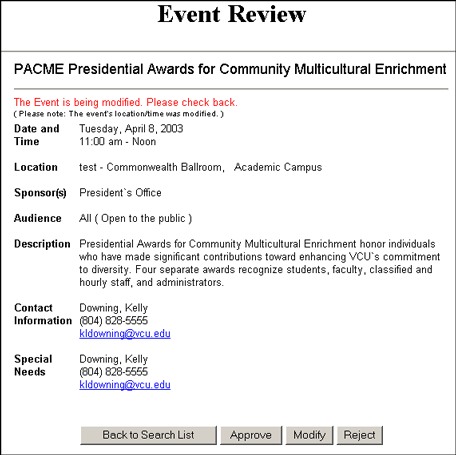
6. Click the Back
to Search List button to return to the Reviewer
Calendar Management window or click the Approve
button to approve the event (continue with step 7). To quit
Calendar Manager, close the browser window.
7. If the Reviewer approves
the event, a window displays confirming the event approval.
Return to the List of Events to
Review and continue processing events, or the
VCU Home page. To quit
the Calendar Manager, close the browser window.
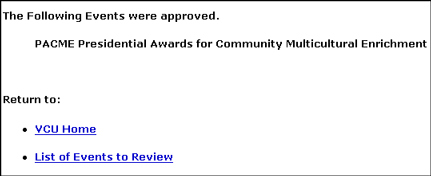
Top
| Back | Home
|

