|
Only events with approved status
can be rejected. To reject an event from the Reviewer Calendar
Management window:
1. Login to the Calendar Manager.
The Reviewer Calendar Management window displays a list
of all pending/modified events by default.
NOTE: The URL is events.vcu.edu/manager
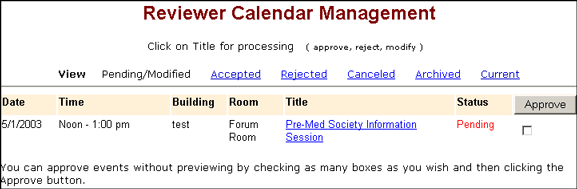
2. On the View Toolbar, click
the Accepted
link. A list of all
accepted events assigned to the Reviewer displays.
Tip: To find text quickly in
a page, use the browser's Find
feature.
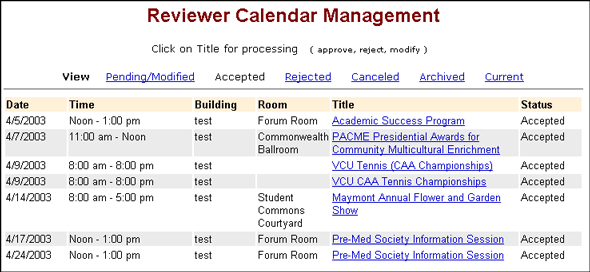
3. Click the title of the event
to reject. The Event Review summary displays.
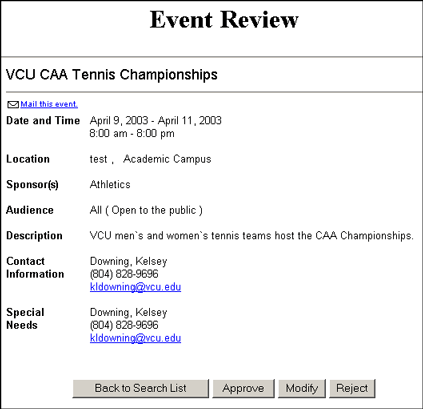
4. Click the Reject
button. A prompt displays requesting the reason for rejecting
the event. From the menu, select a reason for rejecting
the event or enter another reason in the field provided.
The reason provided appears in the email
notification sent to the Requester notifying them why
the event was rejected.
NOTE: If you do
not want to reject the event, click the Do
Not Reject Event button. The Event Review summary
page displays again. Click the Back
to Search List button to return to the Reviewer
Calendar Management window.
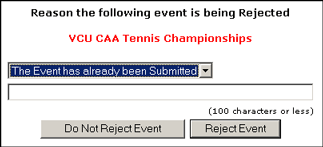
5. To reject the event, click
the Reject Event button.
A confirmation box displays. Click OK
to confirm to reject the event. If you do not want to reject
the event, click Cancel, then
click the Do Not
Reject Event button
and return to the Event Review summary page.
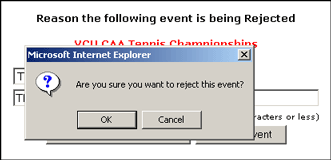
6. If you clicked OK,
a window displays confirming the event was rejected. Return
to the List of Events to Review
and continue processing events, or to the VCU
Home page. To quit the Calendar Manager, close
the browser window.
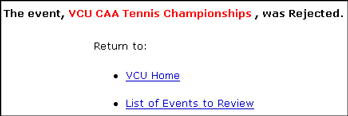
Top
| Back | Home
|

