|
To print a single event from
the Reviewer Calendar Management window:
1. Login to the Calendar Manager.
The Reviewer Calendar Management window displays a list
of all pending/modified events by default.
NOTE: The URL is events.vcu.edu/manager
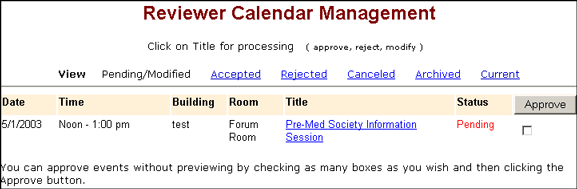
2. From the View Toolbar, click
the Current view to
display a list of all events assigned to the Reviewer (excluding
archived events) or click a different view to locate the
event to print.
NOTE: Events are sorted by
date.
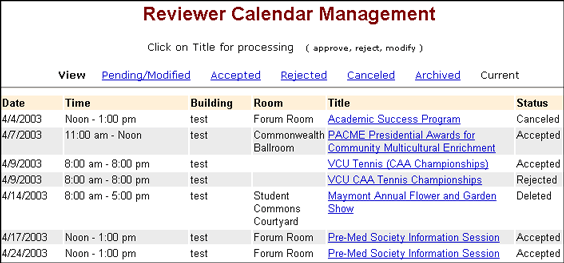
3. Locate the event to print
and click the title. The Event Review summary displays.
Tip: To find text quickly in
a page, use the browser's Find
feature.
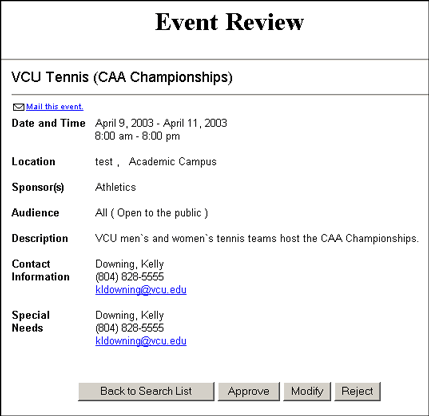
4. Select Print...
from the browser File
menu or quick print by clicking the Printer
icon  on the browser toolbar.
on the browser toolbar.
5. After printing, click the
Back to Search List
button to return to the Reviewer Calendar Management window.
To quit Calendar Manager, close the browser window.
Top
| Back | Home
|

