|
As the Reviewer, you can change
an event's status (for example: approve a previously rejected
event).
To approve or modify a previously
rejected, canceled, or deleted event:
1. Login to the Calendar Manager.
The Reviewer Calendar Management window displays a list
of all pending/modified events by default.
NOTE: The URL is events.vcu.edu/manager
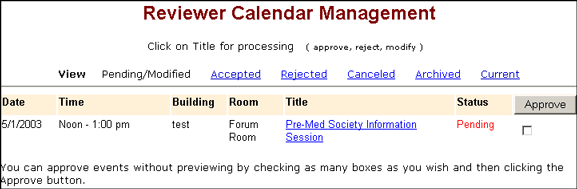
2. From the View Toolbar, click
the Rejected or Canceled
view. A listing of only those
events display in the Reviewer Calendar Management window.
Click the Current
view to display deleted
events.
NOTE: The Current
link on the View Toolbar
displays a list of all events assigned to the Reviewer
(excluding archived events). Events are sorted by
date. Deleted events can only be viewed from the Current
view and can only be accessed on the same day they have
been deleted.
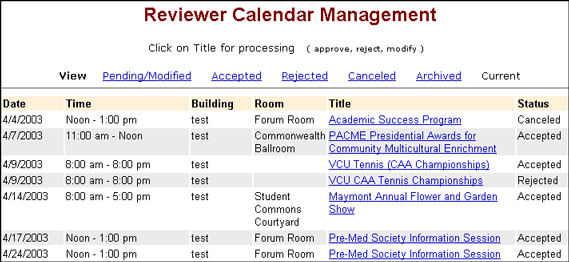
3. From the list, click the
title of the event whose status you want to approve or modify.
The Event Review summary displays.
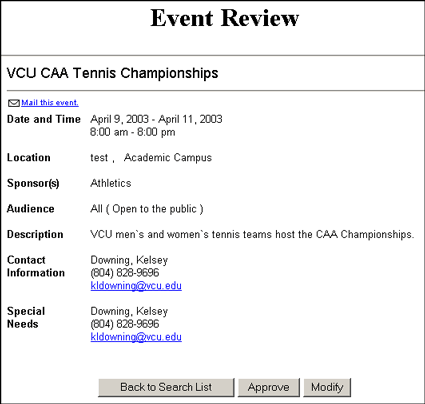
To approve the event, continue
following the steps below. Learn more about modifying
an event.
4. To approve the event, review
the event, then click the Approve
button. The event appears in the VCU Events Calendar and
the system generates an email
notifying the Requester that the event has been approved.
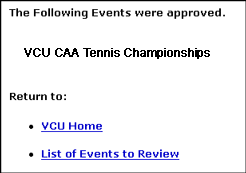
5. A window displays confirming
the event approval. Return to the List
of Events to Review and continue processing events,
or to the VCU Home page. To
quit the Calendar Manager, close the browser window.
Top
| Back | Home
|

